How to Check Live Traffic on Google Maps: Whenever we are going out for a long distance it is better to check the traffic updates on the route we are traveling. It helps to reach the destination faster. While Google Maps is such aid that helps travelers to check the traffic update, reach time, shortcuts, and other information. Using Google Maps to find traffic information is the best possible way that travelers can have.
How to Check Live Traffic in Google Maps (Real Time Traffic on Roads)
How the Google Maps can help in estimating the traffic? – Here you go! Google Maps gives clear information about Live traffic data, vehicle movement, and other information. It helps us to reach our destination in time. It also helps to analyze the traffic information, speed, and position of the vehicles.
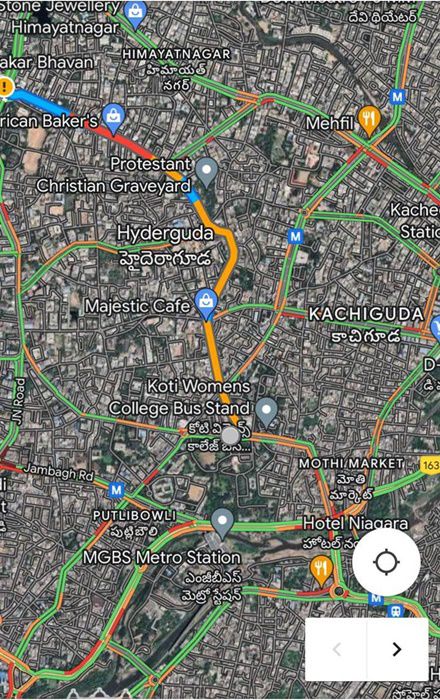
How to Check the Multiple Traffic Levels?
Travelers can check the Traffic details with the indication of various colors on Google Maps. Check which color code is an indication of what from the following.
Green Lines: This color code indicates the traffic is clear on the route.
Orange Lines: Indicates medium traffic and may be prone to technical difficulties.
Red Lines: Indicates the drastic traffic. It would cause much delay in the route to reach the destination.
How to Check Traffic in Google Maps on Mobile
People using Android or IOS mobiles can check the traffic on Google Maps with the help of the process given here. Take a look at the following process to make your journey stress-free.
- Open Google Maps App on your mobile.
- In the top right corner of the screen, Click on the “Layers” symbol.
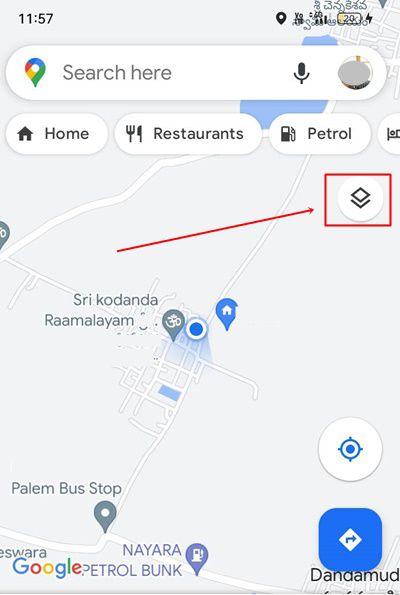
- Click “Traffic” in the “Map information” section.
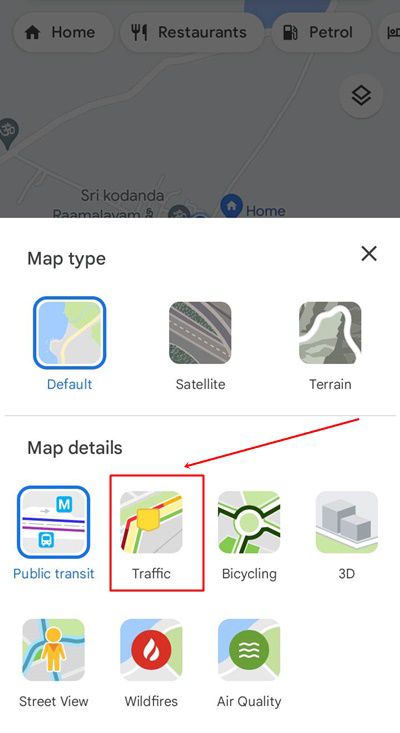
- Click on the “X” in the top-right corner to exit the Layers area.
- The color of the traffic will be indicated on Google Maps based on the traffic level.
How to Check Traffic on Google Maps on Computer
Using Google Maps one can check the traffic from their laptop or desktop. The process bisas follows.
- Open Google Maps in any browser.
- Go to the “Layers” thumbnail located in the bottom left.
- Select “Traffic” as the Layer.
- The color of the traffic will be indicated on Google Maps based on the traffic level.
- By pressing the toggle in the bottom area of the screen, you can activate and disable the “Live traffic” display.
Find live traffic for buses
- On your Android phone or tablet, open the Google Maps app.
- Search for your destination, then select transit directions.
- If a bus route has Live Traffic for Buses information available, you can find one of the following:
- Usual traffic
- How many minutes are added for traffic
Leave a Reply